Meet us at
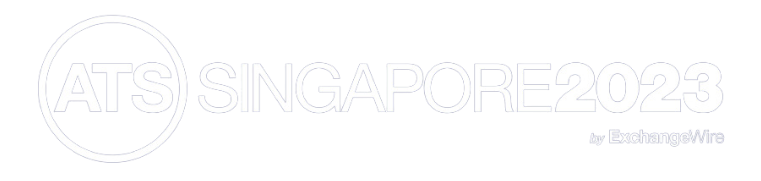
on 3rd & 4th October

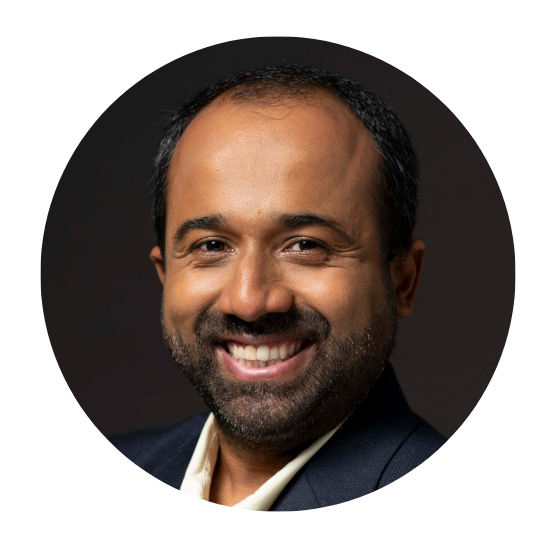
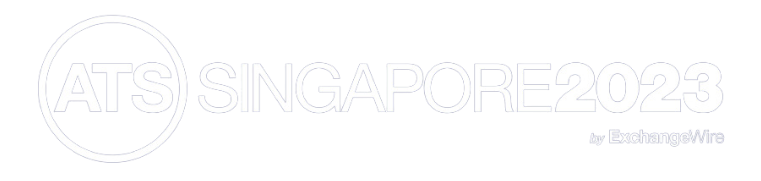

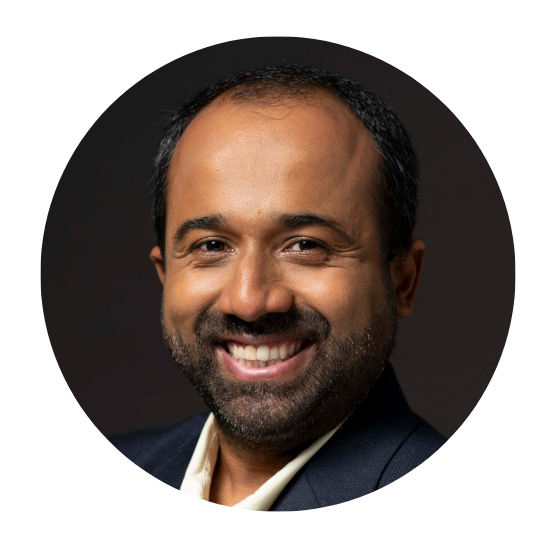
Error: Contact form not found.
We have added new 🖱 mouse and ⌨️ keyboard shortcuts to help all you fantastic ad sales and ad ops champions find and get things done faster.
🔎 Quickly find actions related to an object from its table listing.
👁 View objects detail page easily
🔗 Copy object links to your clipboard
💬 Access comments
↩ Access history
✌️Edit, Duplicate, Delete and so much more
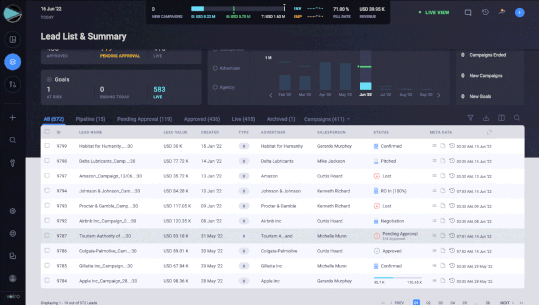
🖱 Using your Mouse: Right click on a table to access a custom dropdown menu with contextually relevant actions for an object.
🖱 Using your Mouse: Scroll-click to open the objects page in a new tab.
⌨️ Using your Keyboard: Control + click (Windows) or Cmd + click (Mac).
Global Search
⌨️ Using your Keyboard: Control + / (Windows) or Cmd + / (Mac) to open global search.
We have many more exciting features lined up for you.
Have questions about the new Shortcut Feature or the Voiro App? Talk to your friendly customer success manager or at our support desk (support@voiro.com) to sign up for the Voiro App
© 2024 Voiro. All rights reserved
